Step 7 - Connect to the system
Follow the steps below to use the mobile app to connect to your Electrical Control Unit (ECU).
-
Start the
PLUS+1®
Service Tool app and log in with your Danfoss SSO account or
enter your email and password.
The default tab when opening the app is the Packages tab.
-
Tap on Connections in the
Navigation bar at the bottom of the
screen.
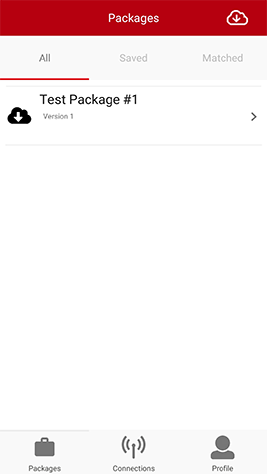 If no connection profile is available,
If no connection profile is available,- Tap a connection type from the connections list.
Note: Make sure you have the correct connection settings on both your mobile device and ECU device. For more information about the connections, see Connections.Note: Make sure the ECU device has the correct application installed and is correctly configured. For more information, see the PLUS+1 GUIDE manual and PLUS+1 Service Tool manual.
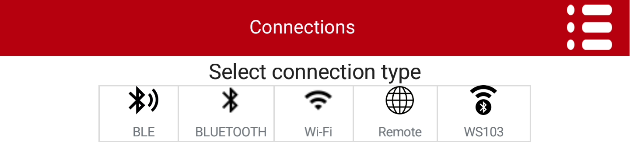
- Tap a connection type from the connections list.
-
Fill in the entry fields to complete your connection profile:
Name, Interlink Settings (device details) and System Settings (connection settings for the
desired system).
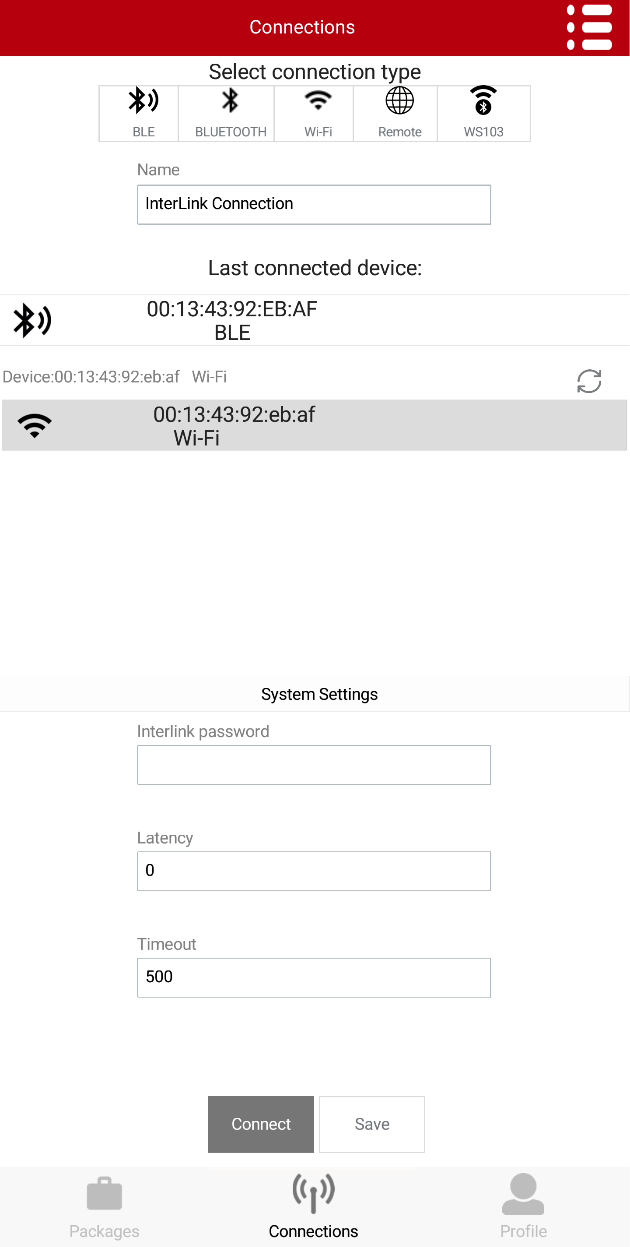
- Tap Save to save the connection profile and return to the Connections view.
-
Use the Connect button to connect to the
desired system..
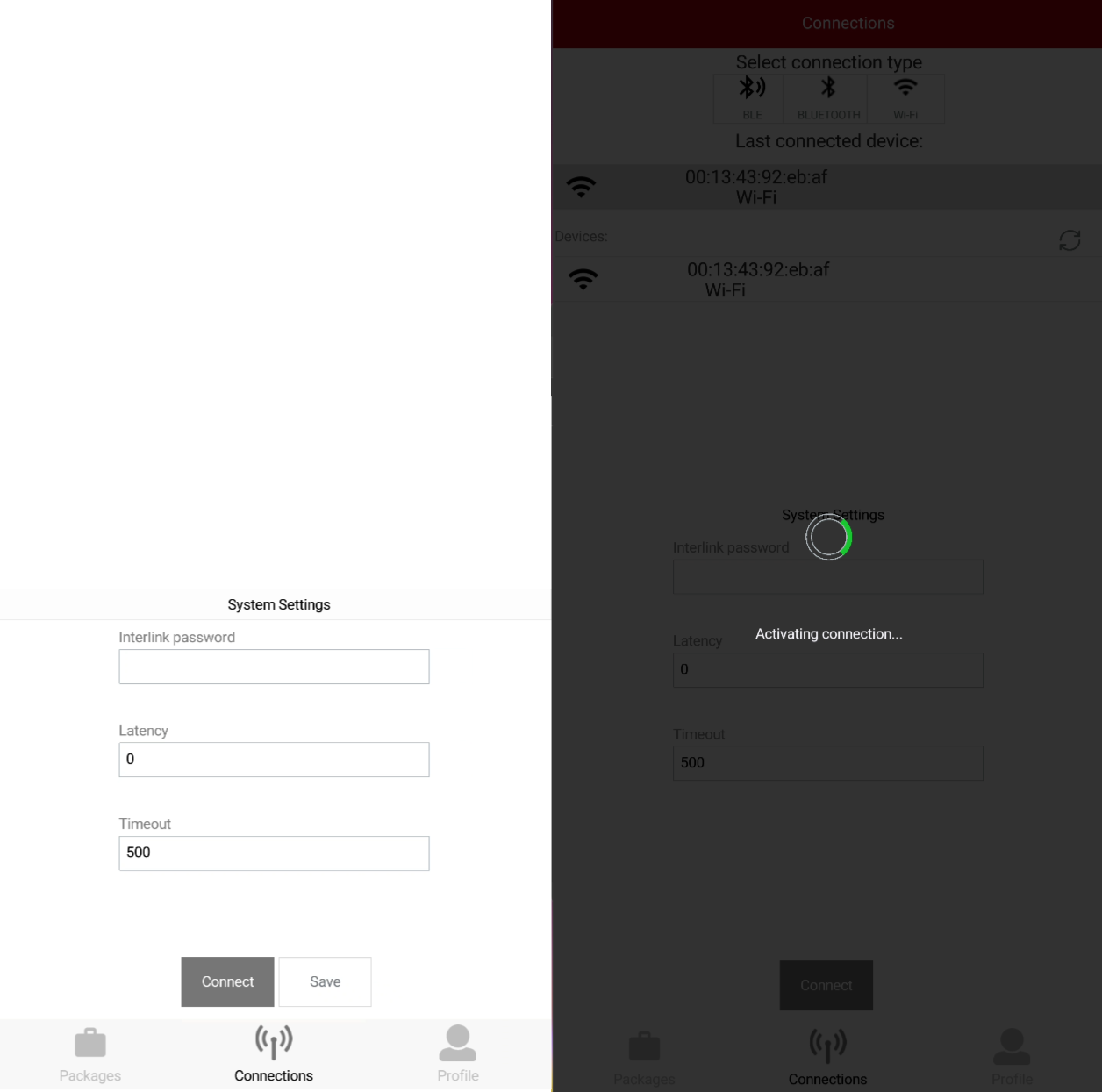
If the connection is successful, the EID of the device will be shown in the Connections tab name and the application will load the matched packages view.
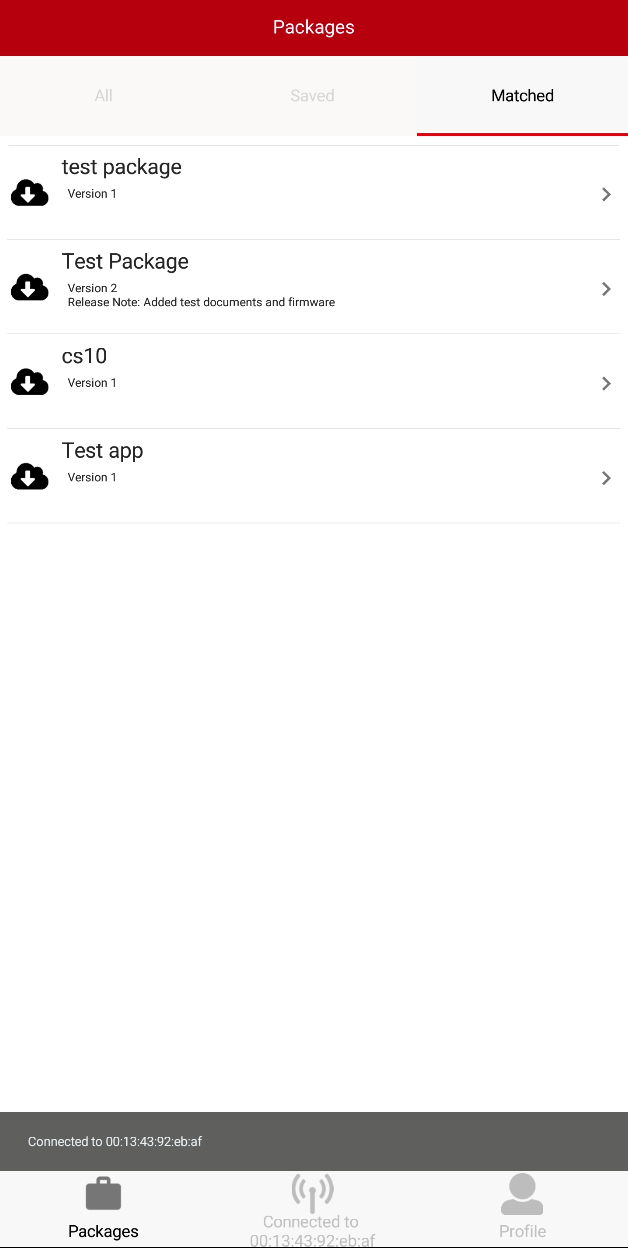
If connection fails, check your connection and configuration settings, see Connections and PLUS+1 Service Tool manual.
