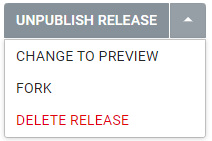Step 6 - Release the package
Releasing a package will make the package available in the mobile app.
-
Click Make release.
 If needed, add release notes with details about the specific package release. This information will be available both in the web portal and the mobile app.Select Relase Type. A Release is accessible to technicians. A Preview is for test purposes.Note: It is possible to change the status of the release.A summary of the contents and changes made since the last release is listed under the Release notes field.
If needed, add release notes with details about the specific package release. This information will be available both in the web portal and the mobile app.Select Relase Type. A Release is accessible to technicians. A Preview is for test purposes.Note: It is possible to change the status of the release.A summary of the contents and changes made since the last release is listed under the Release notes field.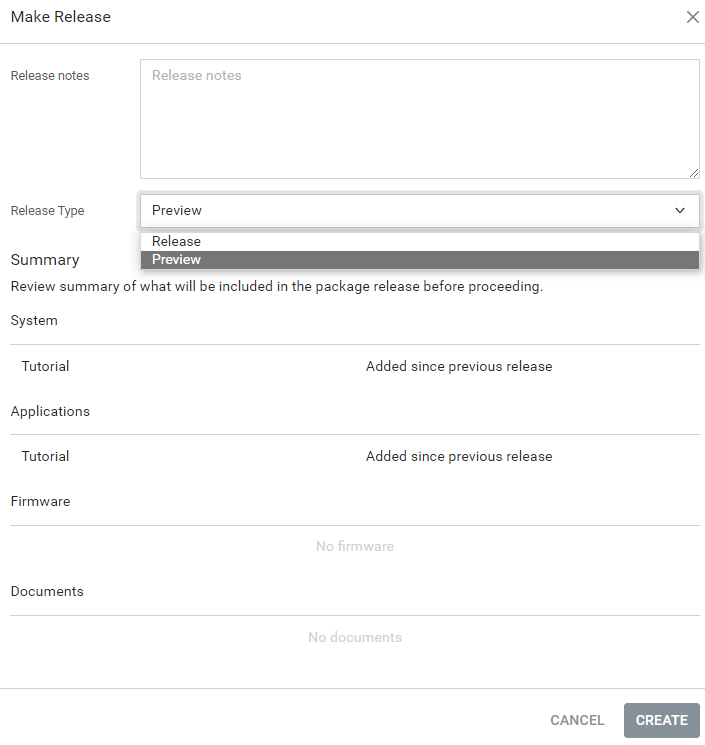
-
Click Create to create a
release of the package in the current state.
The package is now released and available for mobile app users.
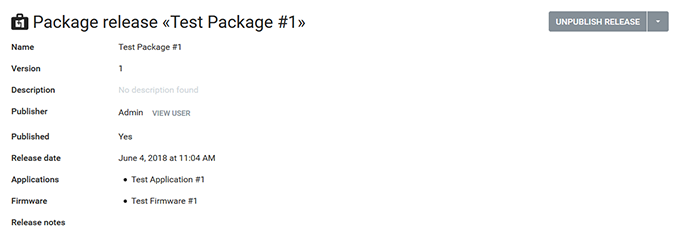

-
If needed, select Unpublish release,
Change to preview/Change to release, Fork or Delete release.
Fork creates a new package with the same content (applications, documents, firmware) as the forked release. It is possible to change name, group and system when creating a fork.