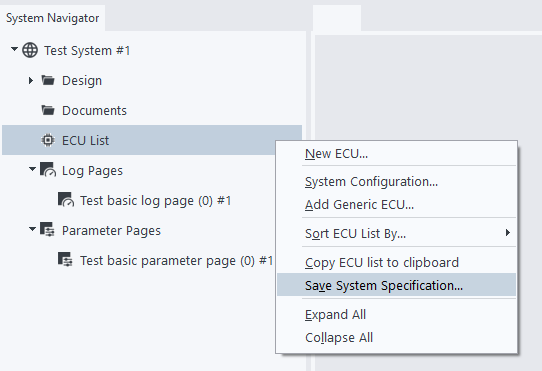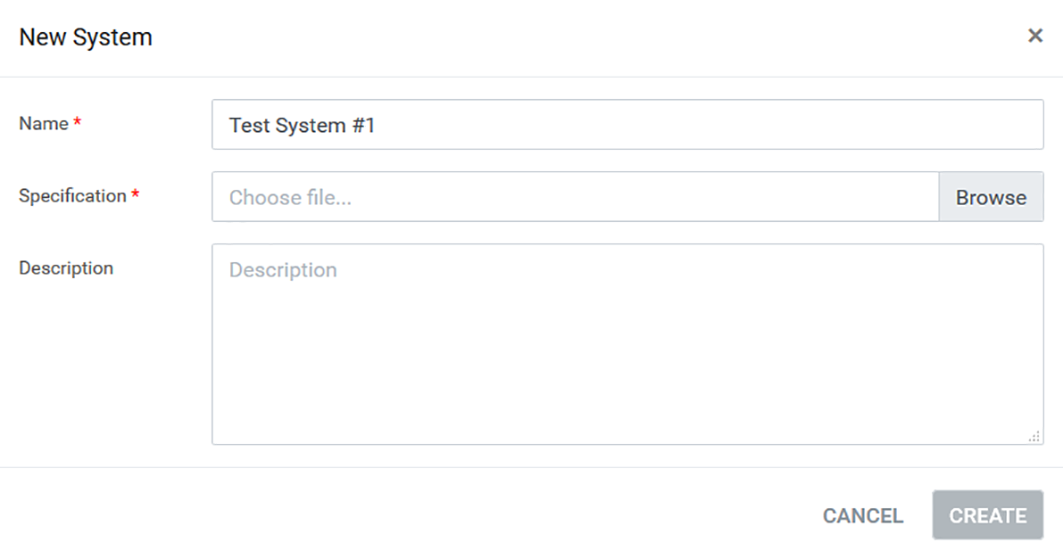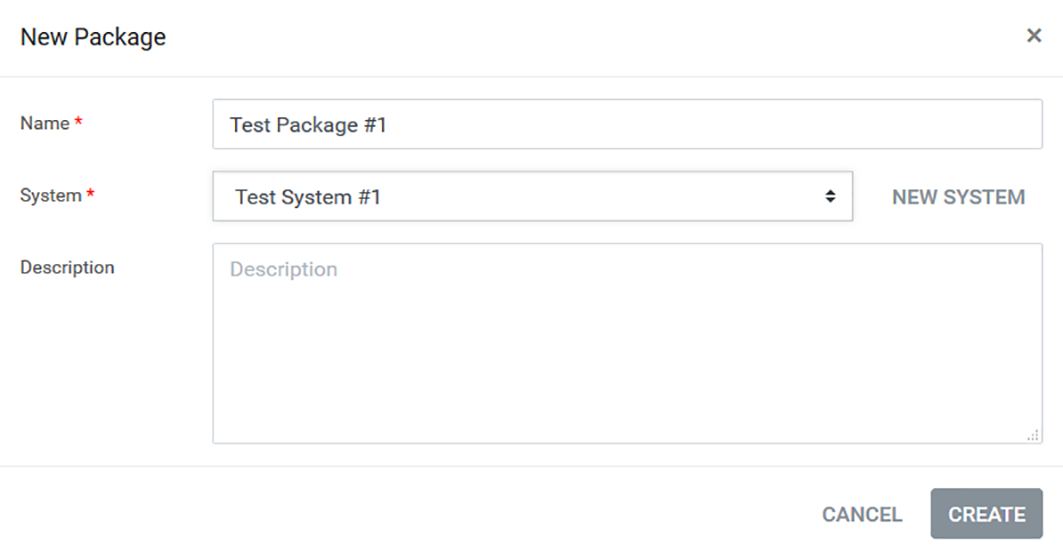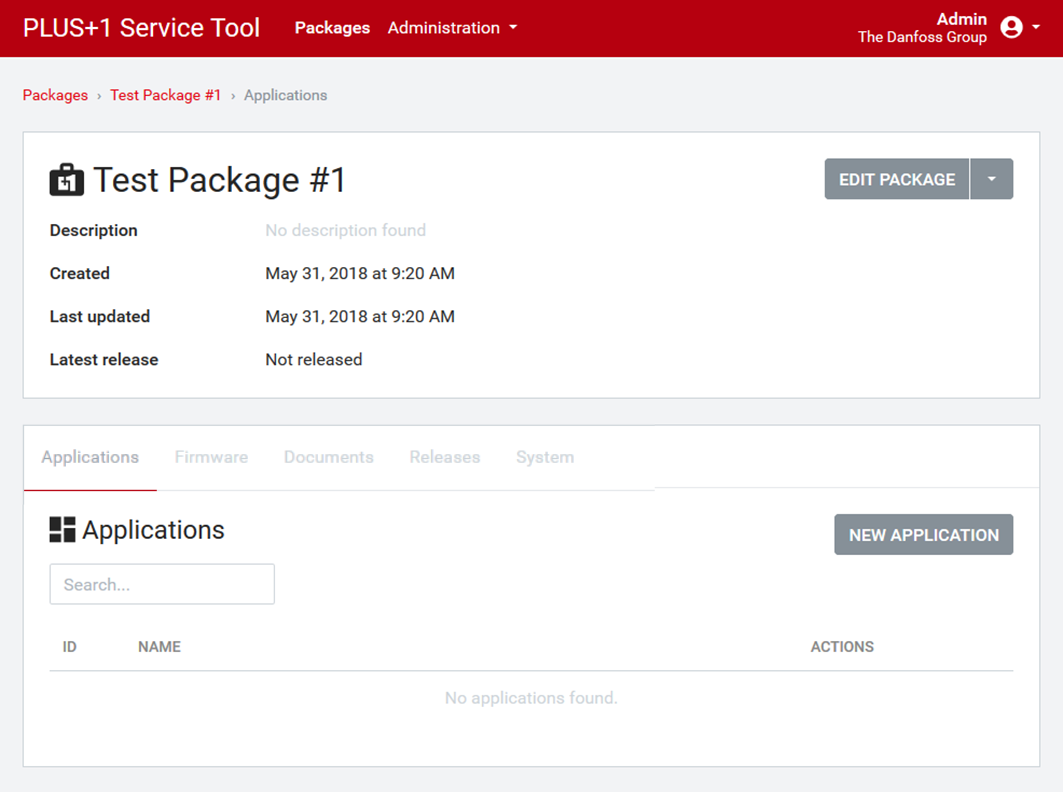Open the desktop
PLUS+1®
Service Tool and
follow steps 1-3 to save the system specification to your local hardware.
Note: You need an Add-on ST
Pro license.
-
Open the desktop version of the
PLUS+1
Service
Tool (12.2 or later).
-
Connect the ECU system to your hardware.
-
Right-click the ECU List node in the
System Navigator tab.
-
Select Save System
Specification to save the system specification file.
Note: The system specification file is a
JSON file and should be saved to your GUIDE Service
Tool\DiagnosticFiles folder.
-
Click New Package.
-
Enter a name for the new package.
-
Click the New System
button next to the System entry
field.
-
Enter a name for the system.
-
Click Browse, and
select the JSON file created in the desktop
PLUS+1
Service
Tool. If needed, you may also enter a description of the system.
-
Click Create to add the
system.
-
In the New Package window, select the
correct specification and click Create to
create the new package.
The overview of the
package shows contents in Applications, Firmware, Documents, Releases and System.